MS Project Training Course
MS Project Training Courses in Jaipur provides a flexible and intuitive solution to help you gain control of your projects. In this course, you learn to effectively create a project plan, track progress, adjust resources and generate dynamic reports in a hands-on learning environment.
Duration
2.5 Months including Lab
Eligibility
Undergraduates, Graduates
Post-Graduates
Job Aspirants
School Going Students
Pre-requisites
Excel
Deep Dive into MS Project Training Course
Module 1: Introduction to Microsoft Project
Lessons
- Describe how Project relates to the discipline of Project management.
- Learn what the new features are in Project 2013.
- Navigate to the primary views available using the Ribbon.
- Choose Views that display task, resource, or assignment information.
- Select table within views to change the information that is available to see and edit.
- Relate the features of Project to the 5 steps for building a plan in Project.
Lab : Introduction to Mastering Microsoft Project
- Have a fundamental understanding of how Microsoft Project will help them track their projects.
- Understand what is new in Project 2013 and how it will increase their productivity.
- Learn how the ribbon will help them get the most of out of this productivity tool.
- Learn how to quickly change views and see what is going on with their projects.
- Understand the 5 essential steps in building a successful project plan.
Module 2: A Quick and Easy Overview of Managing with Project
Lessons
- Create a new project and prepare it for data entry.
- Enter project tasks.
- Sequence the tasks.
- Define resources.
- Estimate Task duration and assign resources.
- Baseline the project.
- Track project progress.
Lab : Creating a Basic Project with a templateLab : Creating a Basic Project
- Prepare a new project plan and set the date and other basic information.
- Enter detailed project information.
- Understand how to sequence tasks.
- Understand and define basic resource types.
- Assign resources to tasks.
- Understand the benefits of baselining a project or specific tasks.
- Understand the basics of how to track project progress.
Module 3: Setting Up a Project
Lessons
- Use multiple methods to create a new project from an Excel file and a SharePoint Tasks list.
- Establish one or more calendars to constrain resource availability.
- Configure Project to calculate the schedule from the Start Date forward, or from the Finish Date backward.
Lab : Setting Up a Project
- Create a new project using a template, Excel, a SharePoint Tasks List or a new Project file.
- Establish one or more calendars to constrain resource availability.
- Configure Microsoft Project to calculate the schedule from the Start Date forward or from the Finish Date backward.
Module 4: Manually Schedule vs. Auto Schedule
Lessons
- Students practice switching tasks between Manually Schedule and Auto Schedule modes. By switching modes, students learn the impact made on the project schedule and the individual tasks.
Lab : Explore Task Modes
- Understand how to turn on Manually Schedule and Auto Schedule.
- Understand when to use Manually Schedule.
- Understand the limitations of Manually Scheduling.
Module 5: Creating a Work Breakdown Structure
Lessons
- Build and use summary and subordinate tasks.
- Understand and use milestones.
- Develop WBS Outlines.
- Assign completion criteria.
- Evaluate the WBS.
- Understand and use WBS templates.
Lab : Manipulate a WBSLab : Supporting the Project Plan
- Build and use summary and subordinate tasks.
- Understand and use milestones.
- How to organize the WBS.
- How to format the WBS.
- Develop WBS outlines.
- Assign completion criteria.
- Evaluate the WBS.
- Understand and use WBS outlines.
- Understand how to link Project artifacts to their projects.
- Understand how to create notes on tasks.
Module 6: Identifying Task Relationships
Lessons
- Understand the different types of task relationships.
- Understand and use various methods to create relationships.
- Determine and display task sequence.
- Understand and use lag, lead, and delay.
- Understand the new feature of Task Paths.
Lab : Display the sequence
- Understand the different types of task relationships.
- Understand and use various methods to create relationships.
- Determine and display task sequence.
- Understand how to use Lag, Lead and Delay.
Module 7: Defining Resources within Project
Lessons
- Define resource types.
- Define individual resources that will be used on the project.
- Record the cost(s) of using each type of resource.
- Record the limit of availability for each type of resource by establishing a resource calendar and defining the maximum units of that resource.
Lab : Resource Calendar and Availability
- Define the different types of resources.
- Define individual resources that will be used on the project.
- Record the cost(s) of using each type of resource.
- Record the limit of availability for each type of resource by establishing a resource calendar and defining the maximum units of that resource.
Module 8: Making Work Package Estimates
Lessons
- Enter estimates for duration and costs for each task.
- Distinguish between task types and describe when each is appropriate.
- Describe the relationship between work, units, and duration.
- Describe the way Effort Driven scheduling is affected by work, units, and duration.
- Assign tasks to resources using the Team Planner view.
Lab : Work, Duration and Labor
- Assign values for resources, duration and work.
- Understand task types.
- Understand Effort Driven scheduling.
- Understand material resources and their costs to a project plan.
Module 9: Creating an Initial Schedule
Lessons
- Calculate float and identify a project’s critical path.
- Understand and identify task constraints.
- Create milestones.
- Use the Task Inspector to troubleshoot the initial schedule.
Lab : Calculating an Initial schedule
- Identify the critical path.
- Understand difference between slack and slippage.
- Calculate float.
- How to leverage constraints.
- How to get the benefit from the Task Inspector, and the impact of changes on a project schedule.
Module 10: Create a Resource Leveled Schedule
Lessons
- Adjust a project schedule to account for limited people and other resources.
- View the overall cost and schedule of a project.
- Identify resources that have been overallocated for a project schedule.
- Use multiple ways to adjust tasks and assignments to remove over allocation for any resource.
Lab : Resource Leveling
- Adjust a project schedule to account for limited resources.
- View the overall cost and schedule of a project.
- Identify resources that are over- allocated for a project schedule.
- Use multiple ways to adjust tasks and assignments to remove over- allocation for any resource.
Module 11: Managing the Project
Lessons
- Learn how to set a baseline.
- Lean how to enter and track project performance data.
- Learn how to apply different tracking methods.
- Learn how to perform a variance analysis on a project.
Lab : The BaselineLab : Baselining & Tracking PerformanceLab : Variance
- Set a baseline.
- Enter and manage project performance data.
- Pick a tracking method.
- Perform variance analysis.
- Sync Projects results with SharePoint.
Module 12: Formatting Output and Printing Reports
Lessons
- Views
- Formats
- Sorting
- Filtering
- Grouping
- Custom Fields
- Reporting
- Other File Formats
Lab : Use the Grouping FeatureLab : Create Reports in Project 2013
- Create standardized views, with the power of sorting, filtering and grouping.
- Customize a variety of standard reports.
- Learn how to use Visual Reports.
- Export reports in a variety of formats.
Module 13: Managing Multiple Projects
Lessons
- Learn how to use common resources among multiple projects.
- Learn how to link tasks between multiple projects.
- Learn how to create a consolidated view of multiple projects.
Lab : Identifying Overallocated Resources from a Resource Pool and Consolidated File
- Use common resources among multiple projects.
- Link tasks between multiple projects.
- Create a consolidated view of multiple projects and shared resources.
Targeted International Certifications After this Course
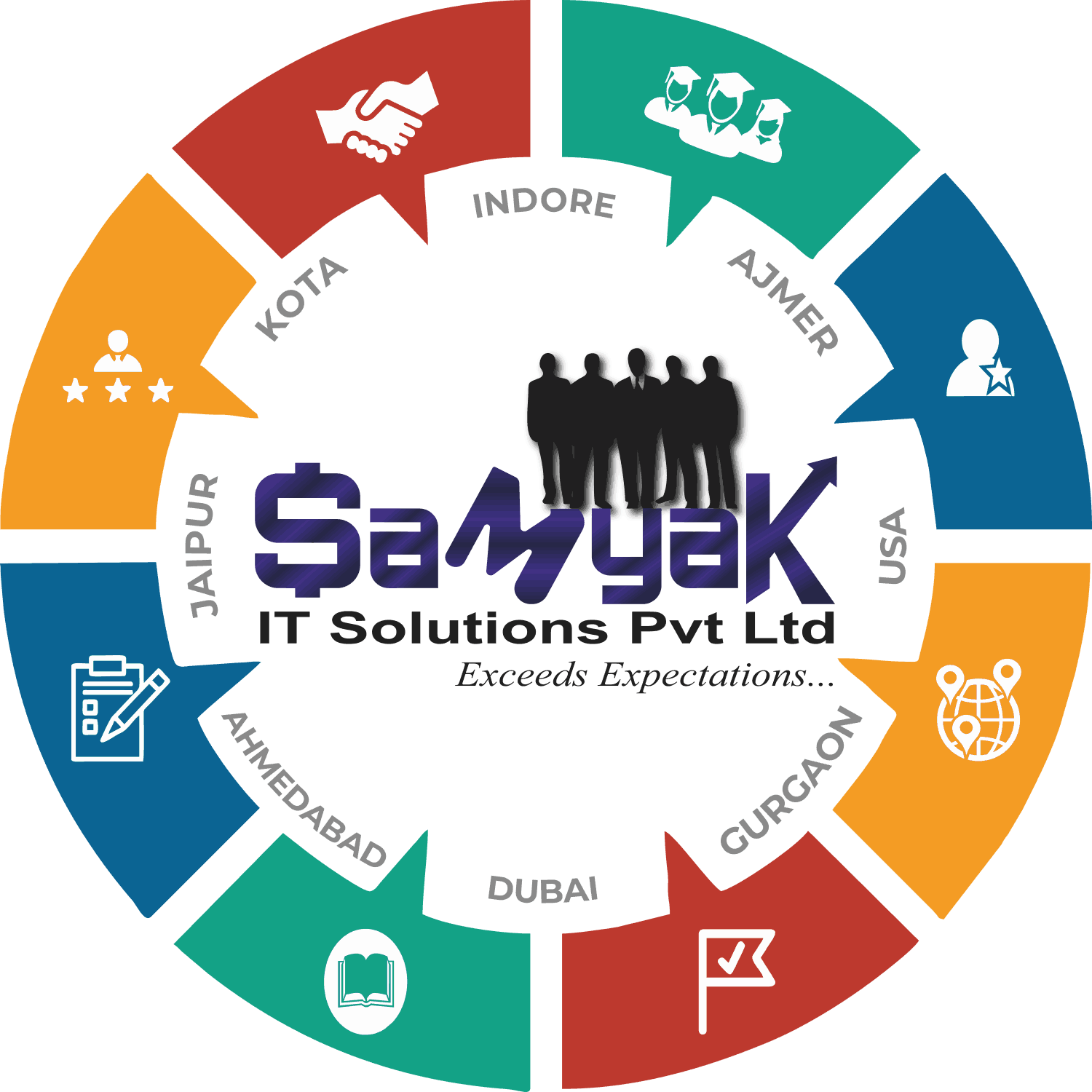 Samyak IT Solutions Pvt Ltd is an ISO 9001:2008 Certified Company and has international level acceptance for its certifications. Students from Samyak are given preference in placements as they have proper hands on job related knowledge already, that any industry needs these days.
Samyak IT Solutions Pvt Ltd is an ISO 9001:2008 Certified Company and has international level acceptance for its certifications. Students from Samyak are given preference in placements as they have proper hands on job related knowledge already, that any industry needs these days.
![]() NSDC certification is aimed at improving the employability of individuals and making them more skilled and productive. The certification is available in a wide range of fields, including healthcare, beauty and wellness, retail, hospitality, IT, and many others.
NSDC certification is aimed at improving the employability of individuals and making them more skilled and productive. The certification is available in a wide range of fields, including healthcare, beauty and wellness, retail, hospitality, IT, and many others.
 Project Management Professional (PMP) is an internationally recognized professional designation offered by the Project Management Institute (PMI).
Project Management Professional (PMP) is an internationally recognized professional designation offered by the Project Management Institute (PMI).
Project Management Professional (PMP)® is a recognised certification to accelerate your career and to give you a competitive edge.
PLACEMENT OF SAMYAKites
8678 SAMYAKites making waves in the industry.
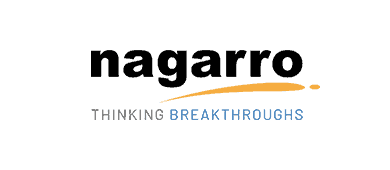



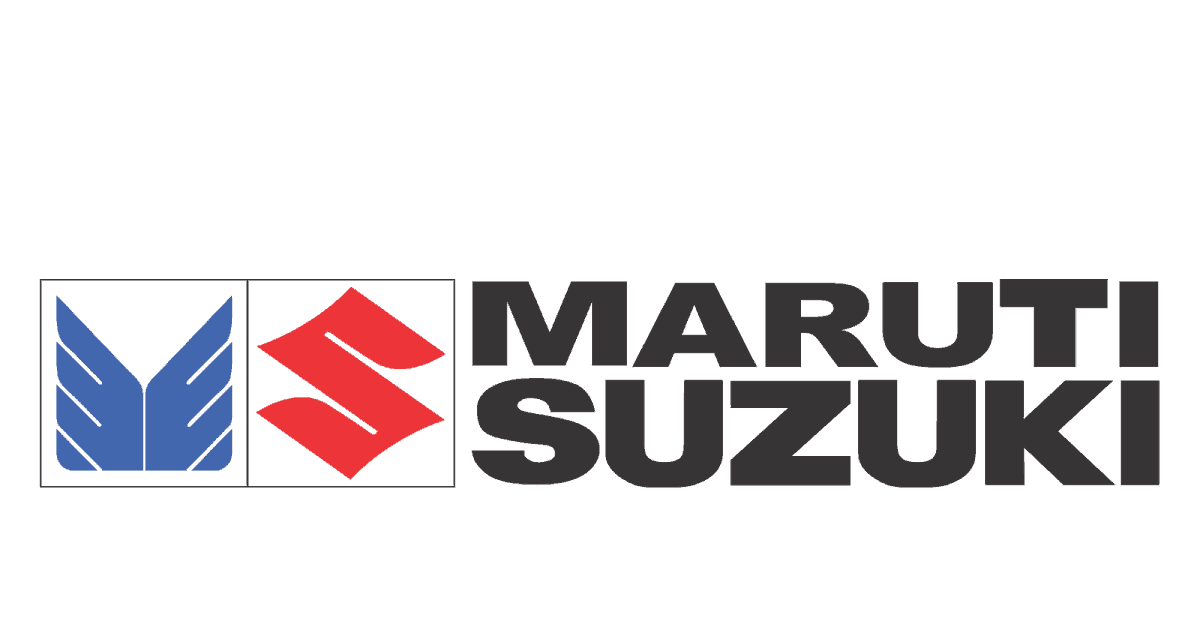
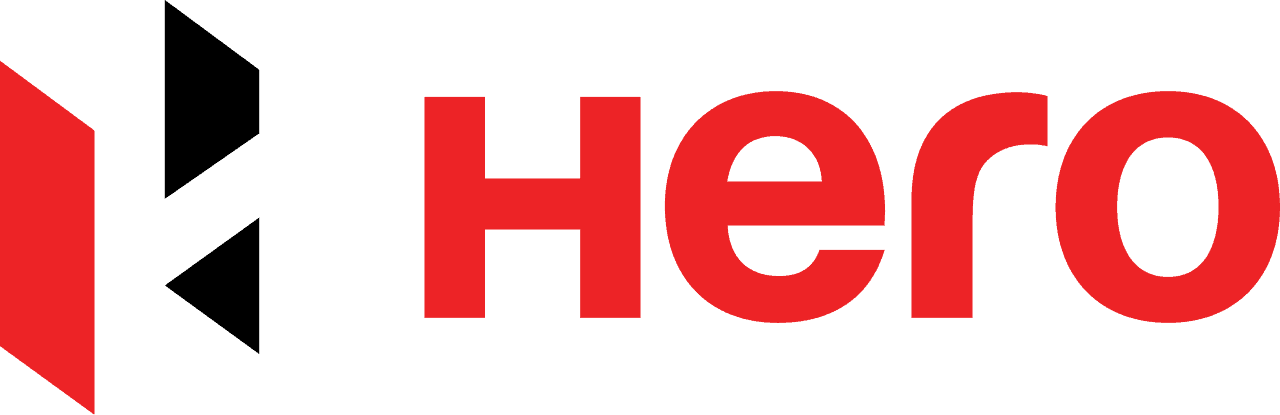
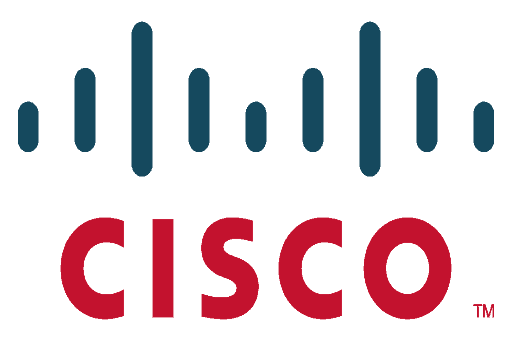
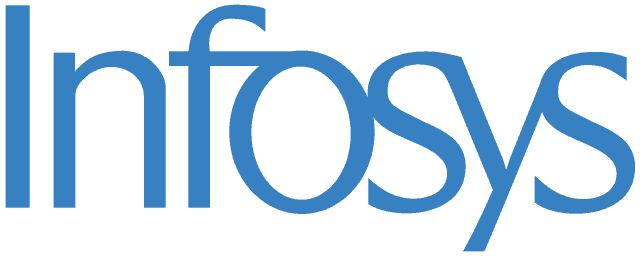
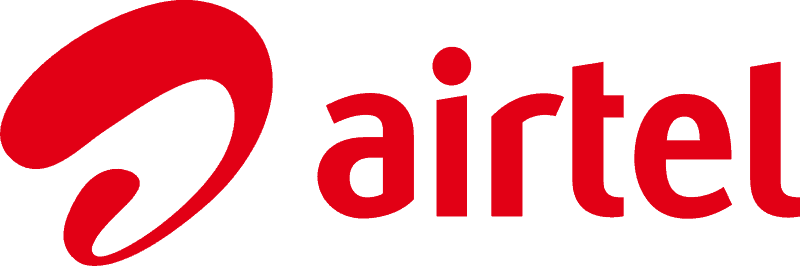
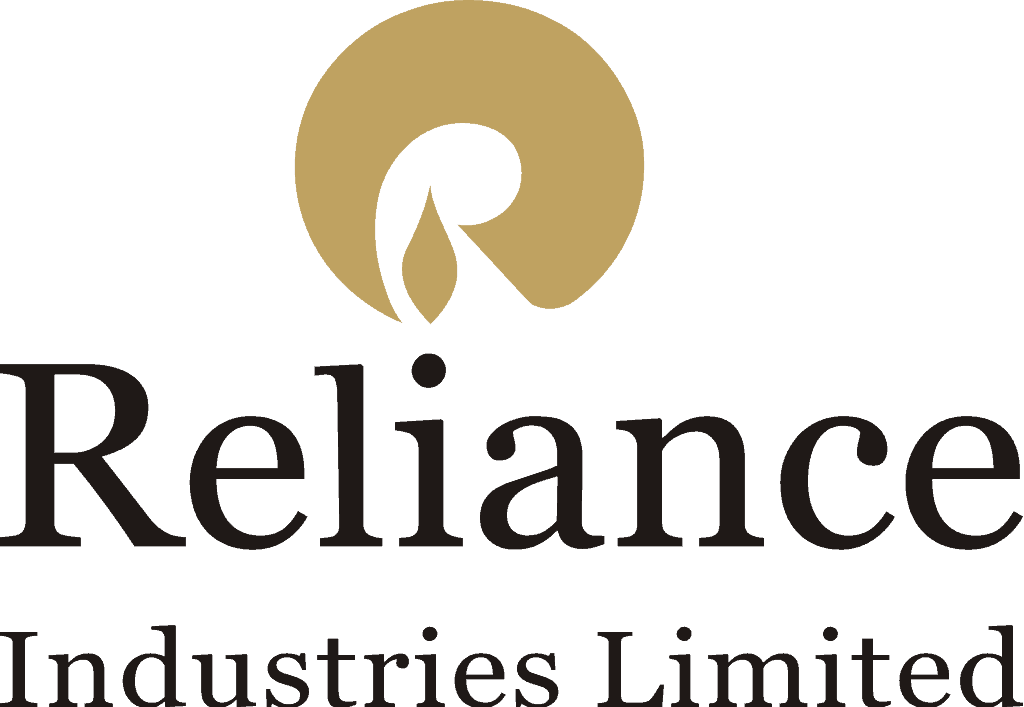


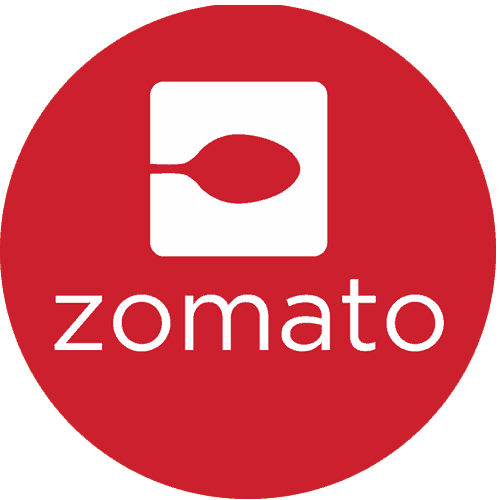
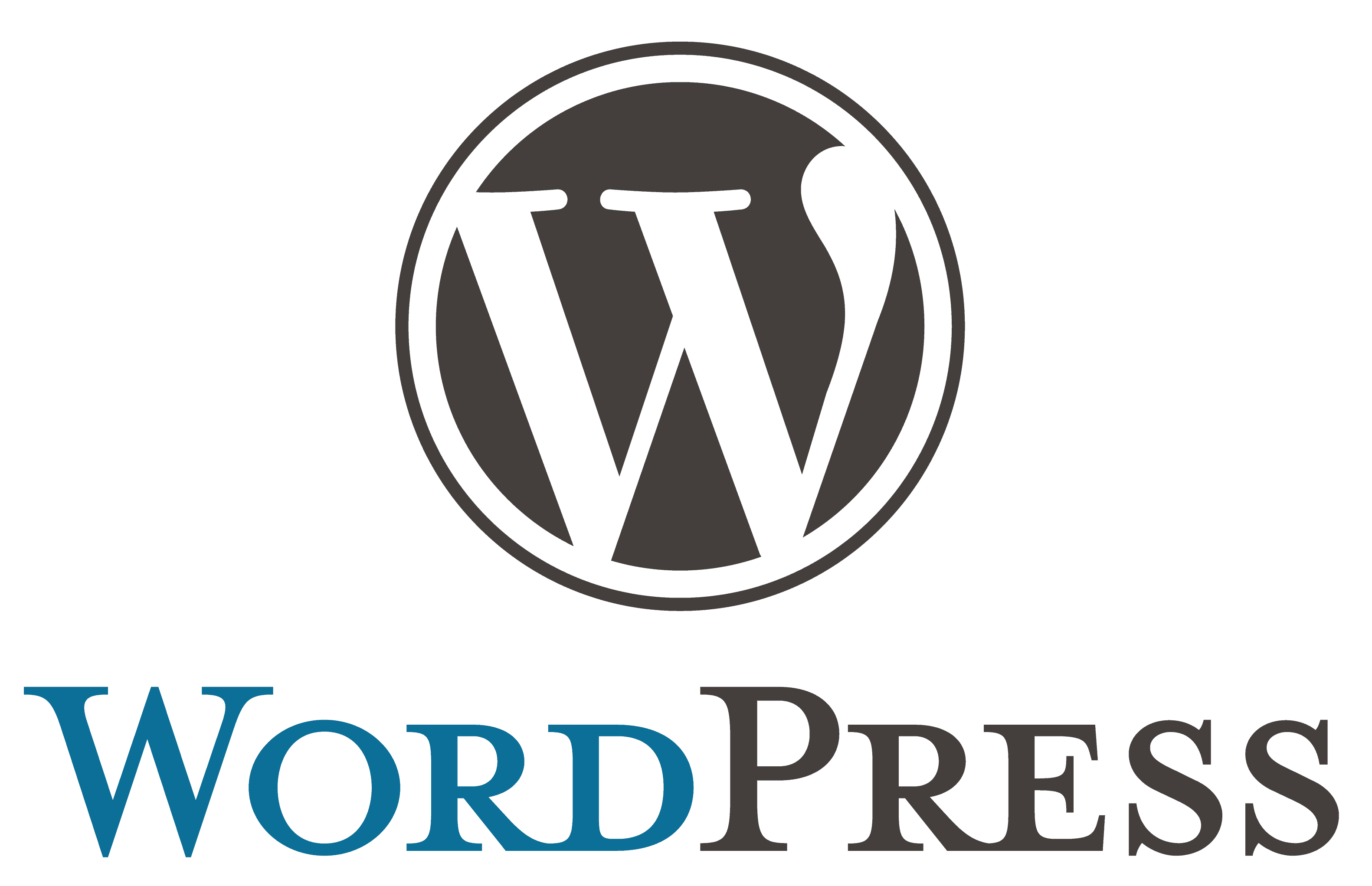
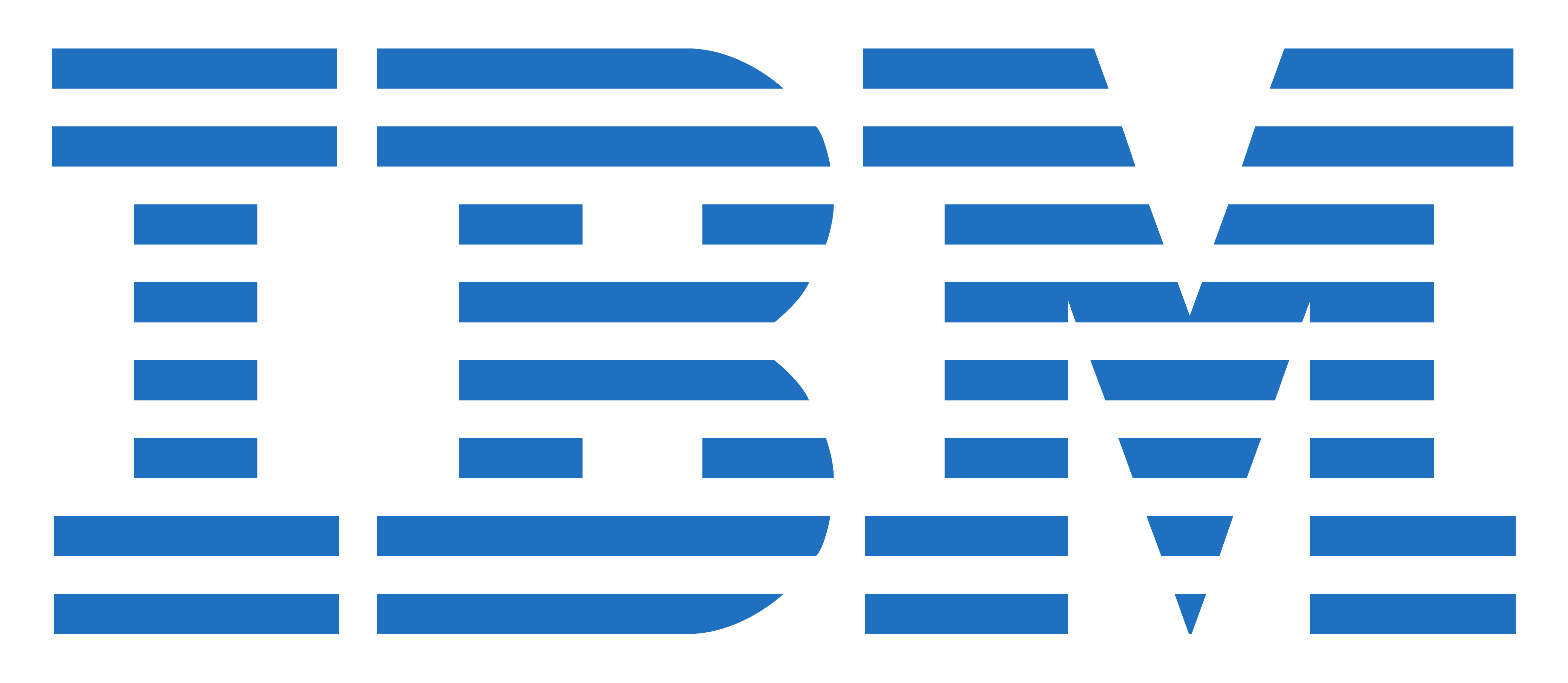


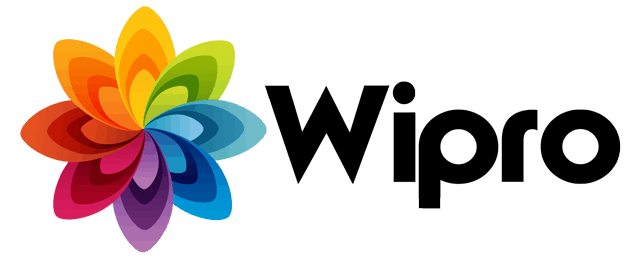
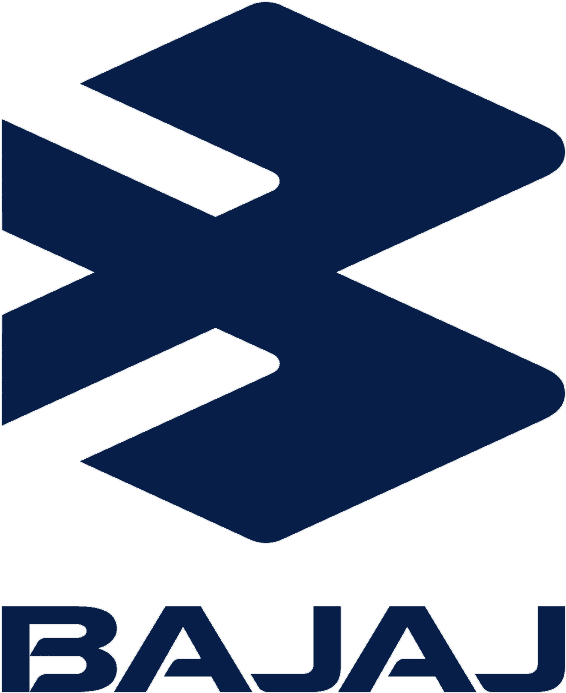

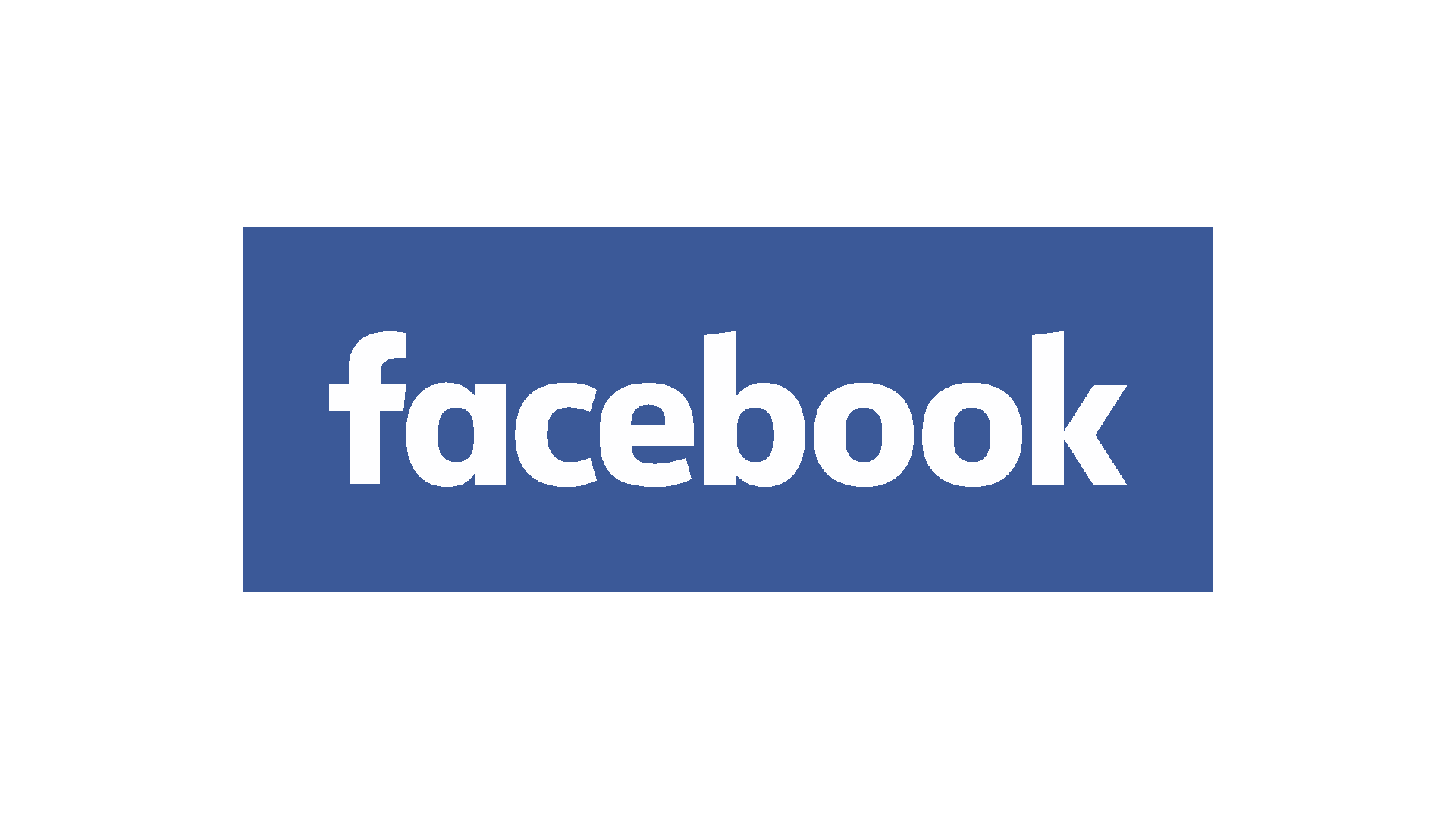
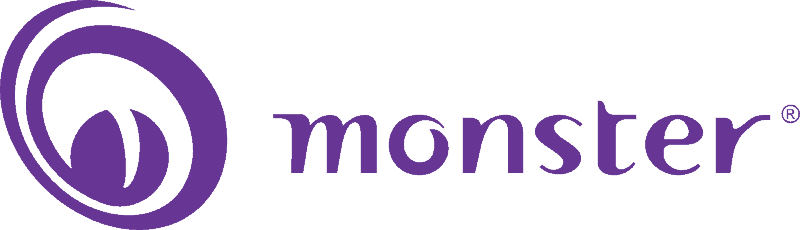
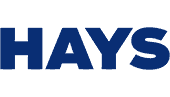



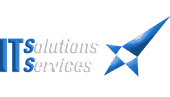



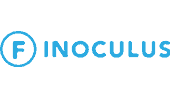
What Our Students Say


Good Environment & Peace of mind working.
I Like Samyak.
Thankq Samyak..............
Thank you Samyak..

special thanks for gaurav sir and bhavna mam. career guidance institute.
